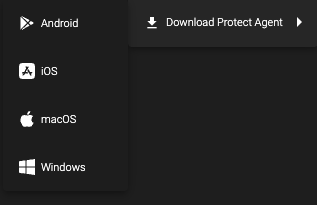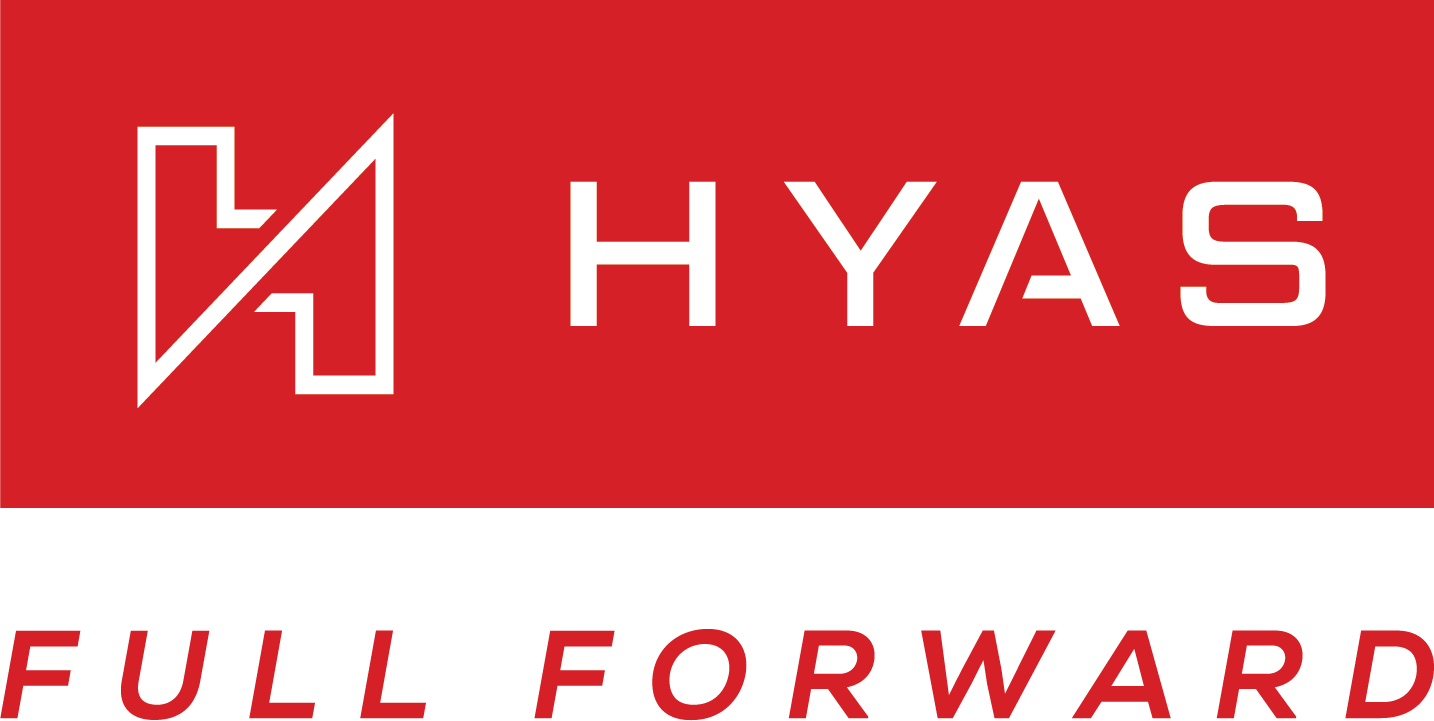20230323.4
Date |
|
|---|---|
Focus | Adding a new deployment method, self-servicing options, as well as enhanced UX |
What’s New!
SentinelOne Deployment Option
This integration is designed to provide enhanced security by seamlessly combining the capabilities of HYAS Protect and SentinelOne to identify and mitigate DNS-based attacks.
By utilizing SentinelOne alongside HYAS Protect, clients reduce the burden of managing multiple agents and are able to increase the efficacy of threat detection and mitigation.
The HYAS/SentinelOne integration consists of two parts:
HYAS captures streaming DNS telemetry from SentinelOne clients via Cloud Funnel, analyzes, and scores the risk all DNS queries through HYAS Protect
Optionally, HYAS can programmatically update the SentinelOne Firewall policies to block traffic to domains we deem malicious based on the resulting verdict
The configuration for the SentinelOne Deployment option is available through the gear icon at the top-right (1), followed by clicking on the SentinelOne drop-down (2), or, if you happen to already be in the new dedicated settings page, moving over to the location available (1a). Both paths will take you to the same destination:

Self-Service: Source Networks
Clients can now update the Source Networks (aka the public IP address(es)/CIDR blocks to expect traffic to originate from) without requiring HYAS Support and Development teams to make changes.
The benefit is that clients can control and manage the source networks in real-time by eliminating the need for any manual intervention to update, as was required historically.
Like SentinelOne, the configuration for the Source Networks is available through the gear icon at the top-right, followed by clicking on the Source Networks drop-down, or, if you happen to already be in the new dedicated settings page, moving over to the location available. Both paths will take you to the same destination:
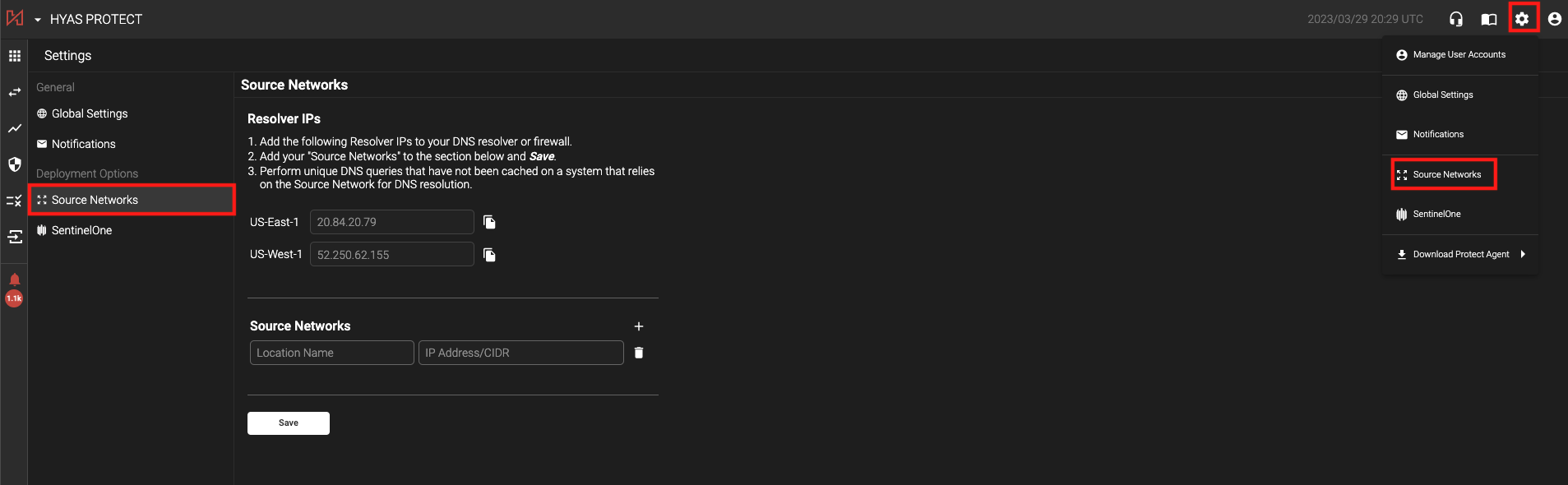
Self-Service: Deployment Mode toggle
Clients can now update the Deployment Mode that they wish Protect to operate in, whether that is in Blocking or Inspection (Non-Blocking) modes.
Like SentinelOne and Source Networks, the configuration for the Deployment Mode is available through the gear icon at the top-right, followed by clicking on the Global Settings drop-down, or, if you happen to already be in the new dedicated settings page, moving over to the location available. Both paths will take you to the same destination:
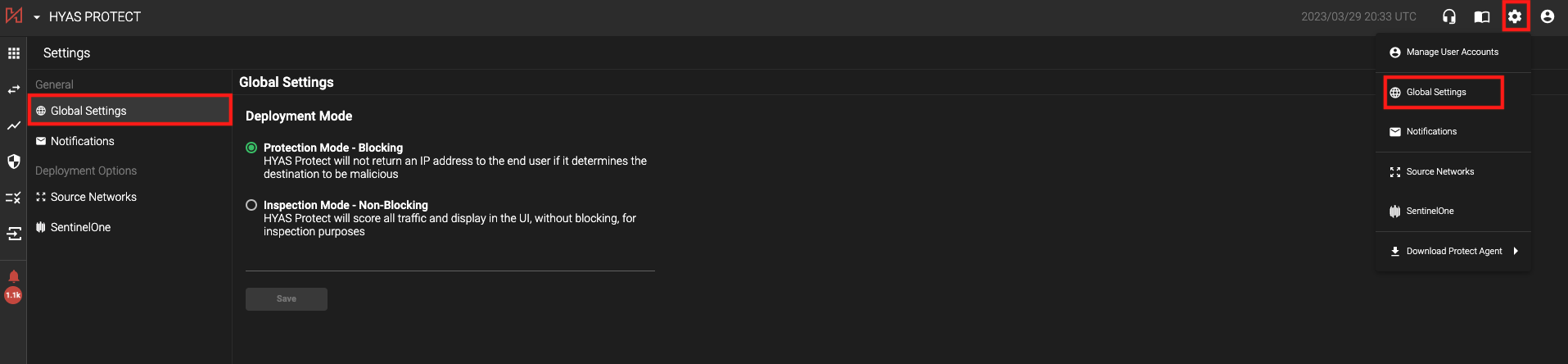
Improvements!
Dedicated Settings Page
The dedicated settings page is intended to house all current and future configurations a user with the Admin role may want to alter. Previously, the settings could be found throughout the user interface, however, now that has been consolidated so that current and future items can be easily located.
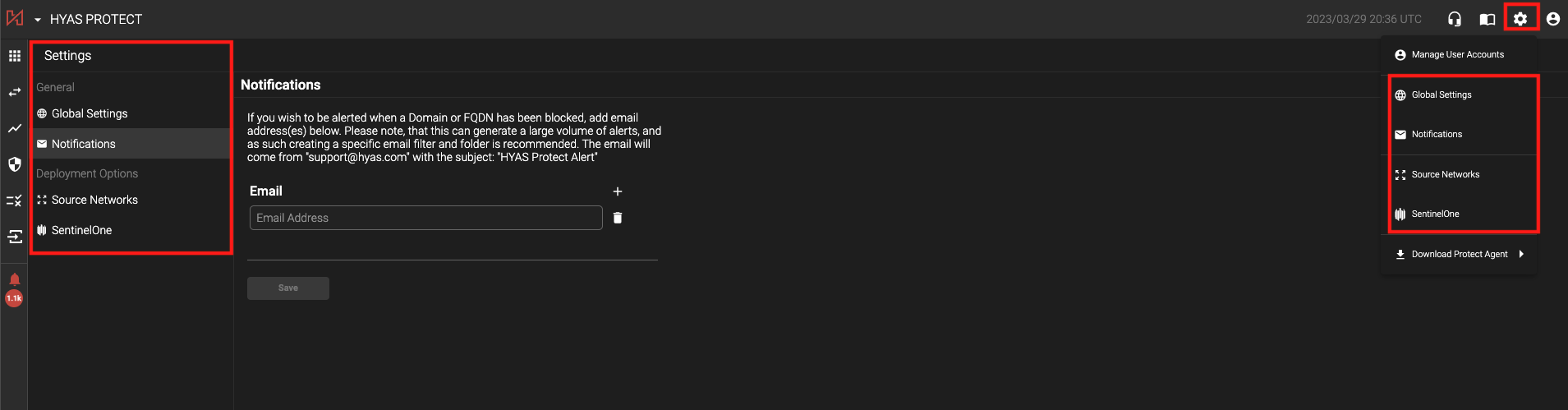
OS-Specific icons in Download Agent
We have updated the icons in the Download Protect Agent submenu to now include OS-specific icons, for quick and easy identification