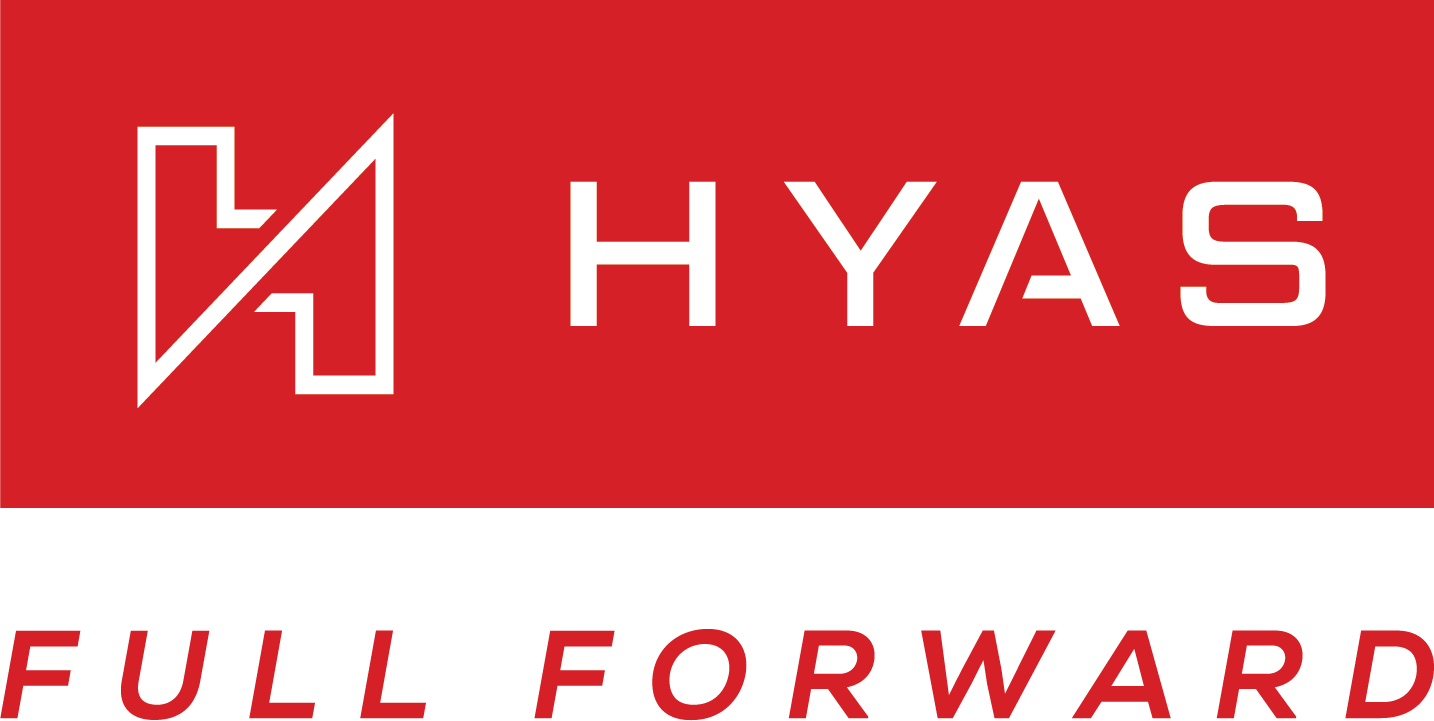HYAS Agent Configuration
Once the HYAS Protect Agent is installed and running, you can configure how it behaves across your environment. These configuration options are designed to support advanced use cases like split-horizon DNS, internal domain resolution, Safe Search enforcement, and more.
Configuration only needs to be completed once—typically during initial setup or when making changes to your organization’s security or network policies. Once saved, your settings will automatically apply to all deployed agents within your organization. You do not need to reconfigure the agent on each device.
These configuration settings only apply to Windows and macOS deployments.
The available configuration options include:
Local Resolution Settings
Split-Horizon DNS & Local Resolution Settings
Split-Horizon DNS and Local Resolution Settings enable the HYAS Protect Agent to determine whether a device is inside or outside your organization’s network and to route DNS queries accordingly. These settings ensure that internal domains resolve through the correct DNS infrastructure and that the Agent applies the appropriate behavior based on the network environment.
With Resolution Profiles, you can define unique network configurations for different sites or internal environments. Each profile can include its own Split-Horizon DNS test, internal domains, and resolver IPs. This gives you the flexibility to match your organization’s architecture, even when internal DNS behavior varies from one location to another.
Global Resolution Settings are also available. These allow you to specify domains and resolvers that should always apply across all networks, helping you centralize common DNS resolution rules and reduce repetitive configuration.
Disable Agent on Local Network
Allows the agent to automatically disable itself when it confirms the device is on a trusted internal network (requires Local Network Test to be configured and agent version 2.2.11+).
Safe Search
Enforce Safe Search on supported search engines including Google, YouTube, Bing, and DuckDuckGo.
Allow Employee to Temporarily Disable Agent
Permit end users to disable the agent for up to 5 minutes at a time—helpful in scenarios like accessing captive portals on public Wi-Fi.
These settings help ensure the HYAS Protect Agent operates efficiently in both internal and external environments, balancing security with usability. In the sections that follow, you'll learn how to configure each option step-by-step.