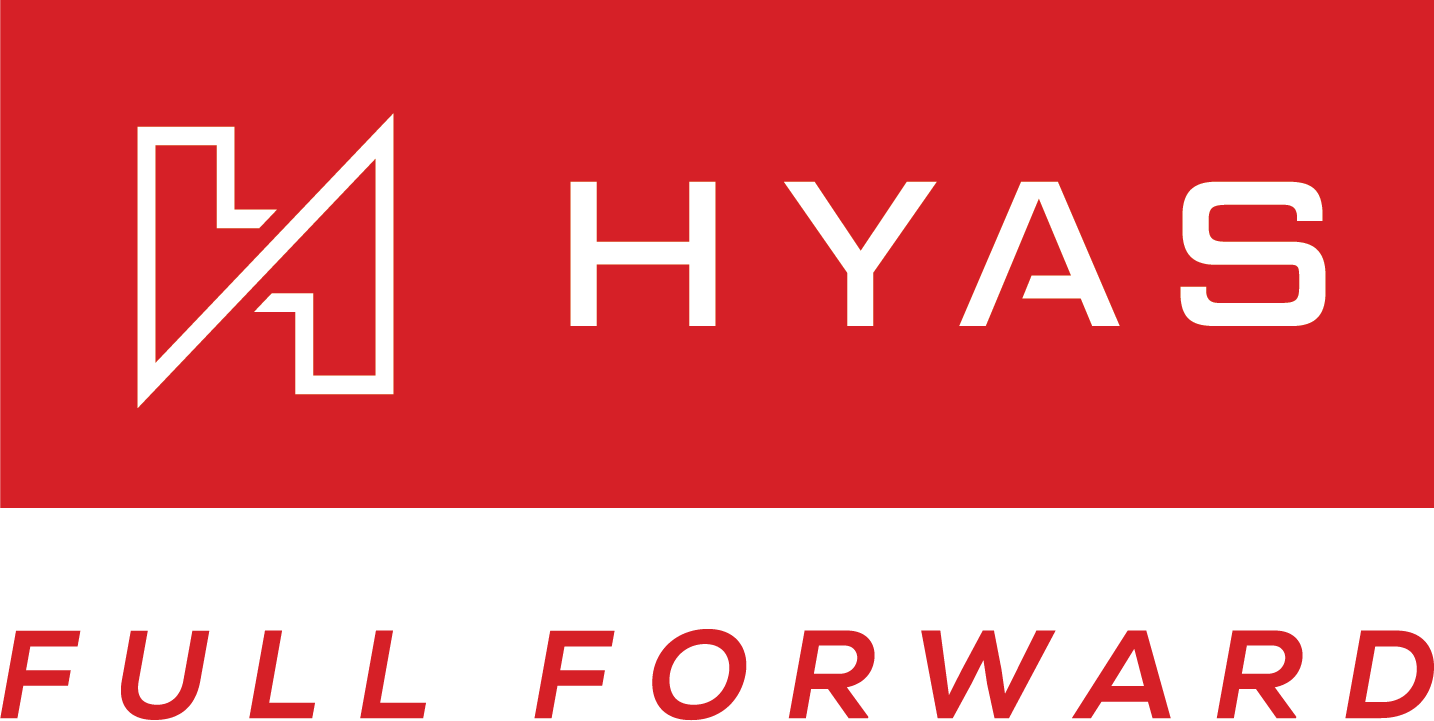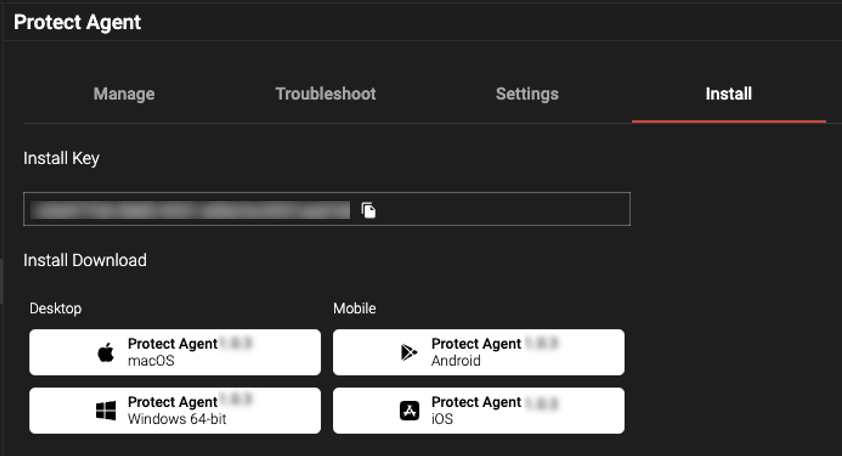When connecting to the Internet via a hotel, coffee shop, or related location, often the store or location utilizes a “captive portal” that the device must connect to prior to obtaining full Internet access. In some cases, the device may not properly connect to the captive portal, meaning that the device may not properly authenticate to obtain access to the Internet.
The Solution:
First – the user should perform a restart of their device. A device reboot should resolve the issue; if it does not, please perform the steps below:
If a reboot does not resolve the issue, and the device still cannot connect to the captive portal, you need to stop the Protect service (please note the user will need admin privileges to perform these steps)
To stop the HPA, follow the below recommended method and stop the service via Terminal.
The device should now be able to connect to the captive portal and thus the Internet. If the captive portal does not appear, consider disconnecting from the network and reconnect to prompt the captive portal to appear, or reboot the machine.
When network access has been restored, restart the Protect service using the procedure referenced above.
If the above suggestions are ineffective and immediate access to the network is required, the agent may be disabled via the following procedure: