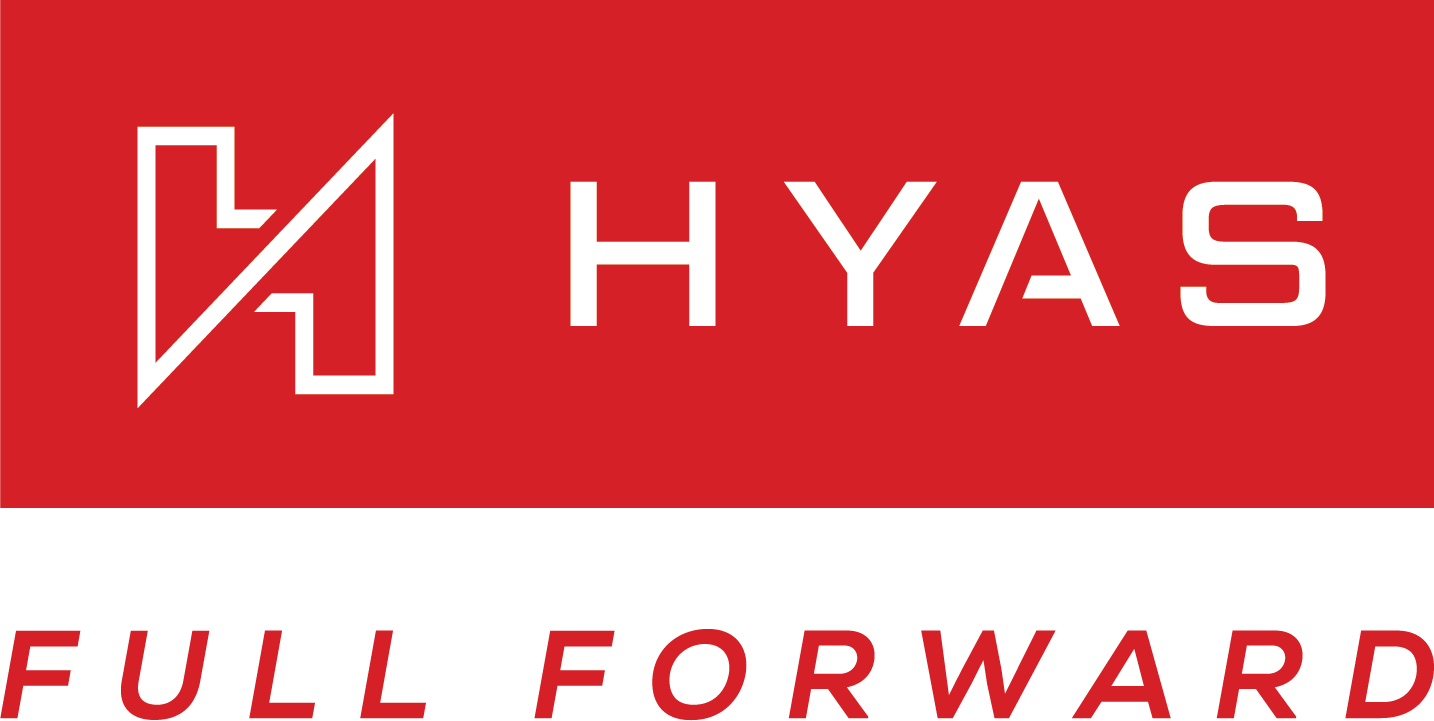macOS Agent Installation
HYAS Protect supports multiple download and installation methods for macOS, giving you the flexibility to choose the approach that best fits your environment. Whether you're deploying to a single device or managing installation at scale, we’ve made it easy to get started.
Installation via the HYAS Web Portal
Step 1: Download the Agent
1.1 Log into the HYAS Protect UI.
1.2 Navigate to the Settings icon ![]()
1.3 Select ‘Organization Settings’
1.4 Choose 'Protect Agent' from the menu on the left side.
1.5 From the Protect Agent dashboard, select the ‘Install’ tab.
1.6 Click the macOS download button to begin the download.
Use the following command if you wish to download the HPA via terminal:
curl https://protect-updates.hyas.com/macos/pkg/HYAS-Protect-latest.pkg -o $HOME/Downloads/HYAS-Protect-latest.pkgStep 2: Install the Agent - Interactive
Now that you’ve downloaded the Agent, its time to install it. This walks you through how to complete an interactive install. Instructions on a silent install in the next section.
2.1 Navigate to your downloads folder and double click the HYAS-Protect-latest.pkg file.
2.2 Follow the steps in the Setup Wizard below:
2.3 Click 'Allow'
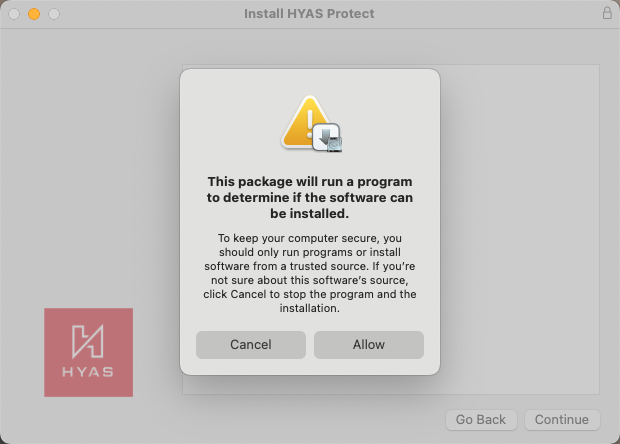
2.4 Click ‘Continue’
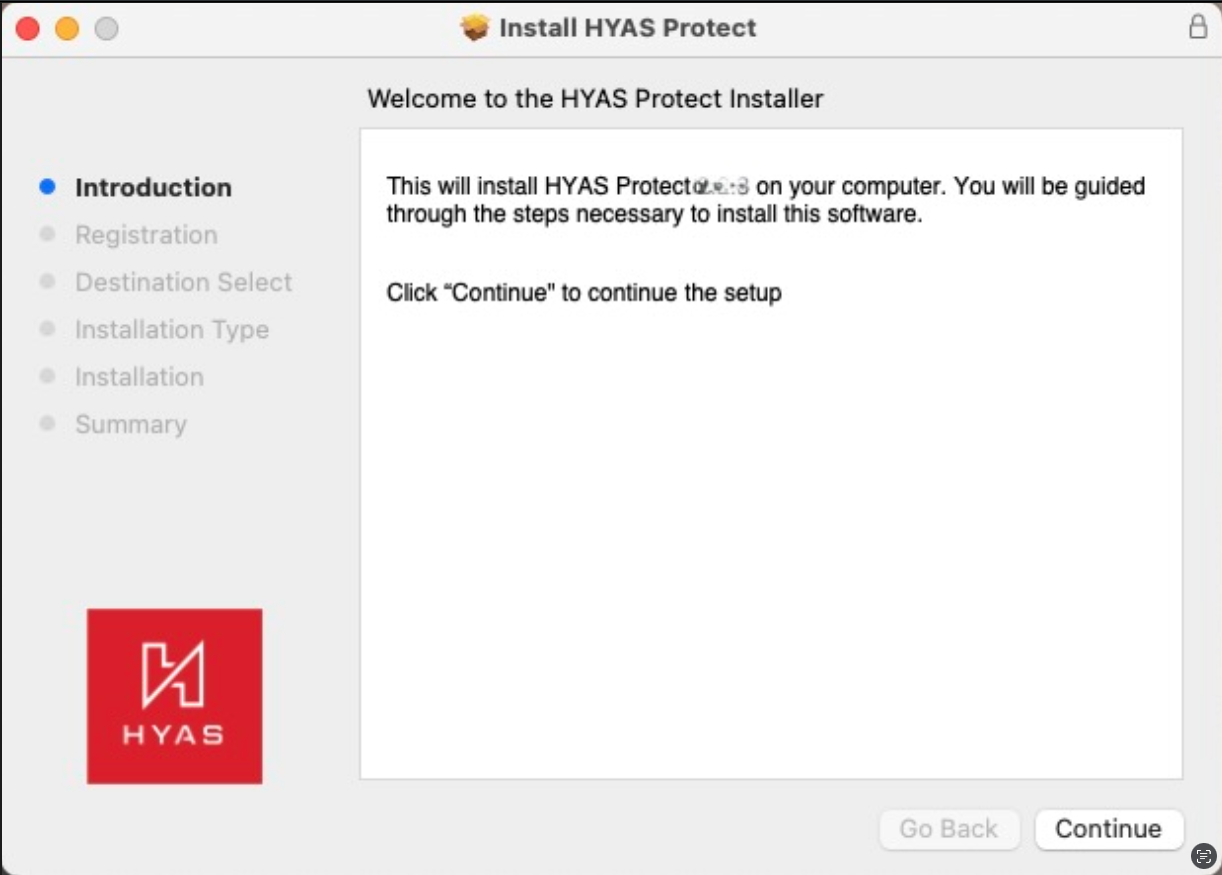
2.5 Paste your Install Key and then here then click, “Continue”
2.5.1 To obtain your Install Key, navigate to the HYAS Protect UI>Settings>Organization Settings> Protect Agent> Install. Copy your Install Key and paste it here.
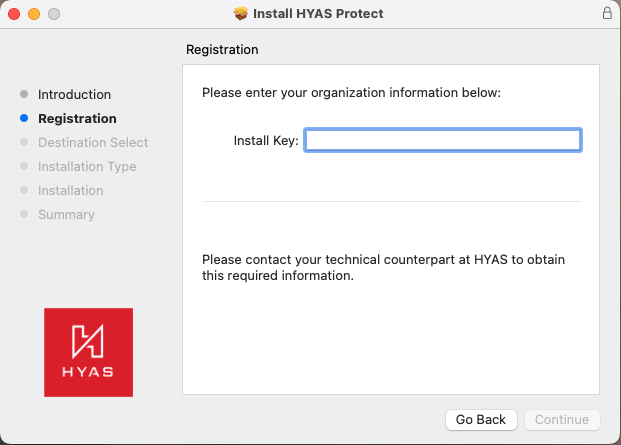
2.6 Select, ‘Install’
If you’re not currently logged in as an Administrator, you will need Administrator credentials to allow the installation.
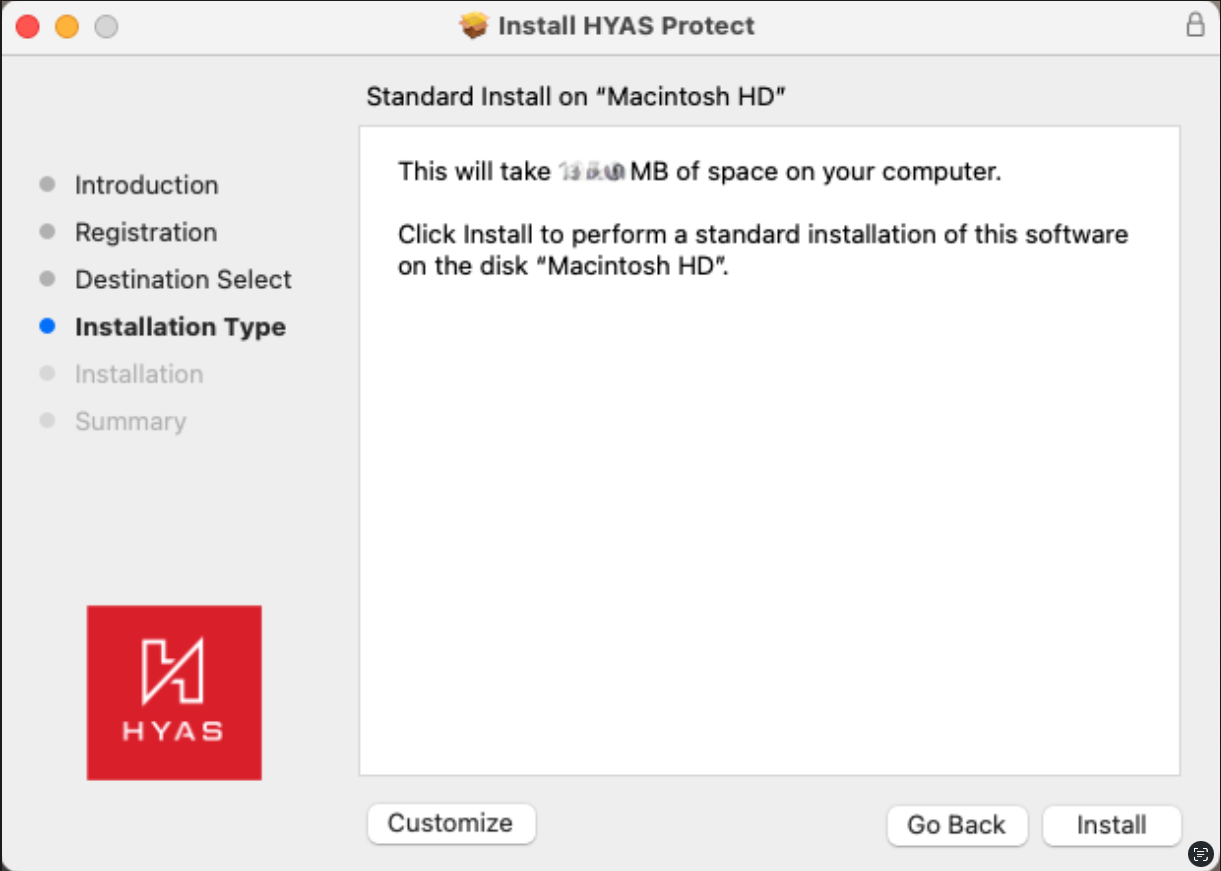
2.7 Finally, click on “Close” and you’re all set! The HPA is now installed and protecting your machine!
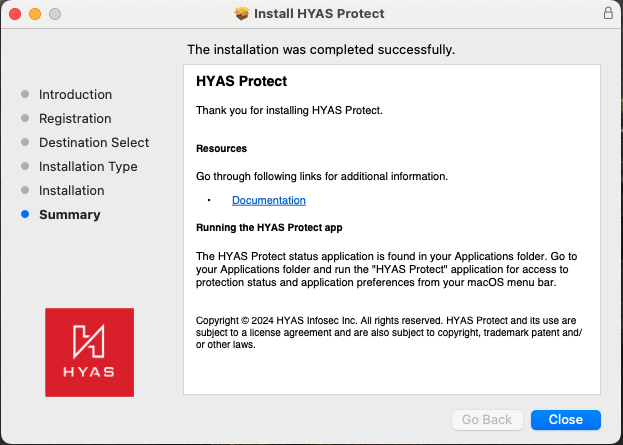
By default, the Agent’s UI will not launch, but rest assured, the service will still be running and actively protecting your machine whether the UI is running or not.
Step 3 Install the Silently (Alternative to Step 2)
A ‘silent’ installation means that the application is installed or deployed without any input or interaction from the end user. To silently install the HPA, please follow the steps below.
Please make sure to follow ALL of the steps listed below BEFORE attempting to execute this command.
This assumes the Agent has already been downloaded to the machine.
If deploying the Agent via a golden image, take note that this can often duplicate machine IDs therefore making it appear as if all machines deployed via the golden image are the same machine int he logs.
3.1 Download the HYAS SSL Certificate
Due to changes introduced in macOS 15, clients must install the HYAS SSL certificate on their machines to enable a fully silent installation. This only applies to machines that have not installed previous versions of the HYAS Protect Agent.
You can use the following curl command to install the certificate via your preferred deployment method:
curl -sSL https://ca.hyas.com/cert/pem/hyas-protect-ca-cert.pem -o /tmp/hyas-protect-ca-cert.pem
sudo security add-trusted-cert -d -r trustRoot -p ssl -p basic -k /Library/Keychains/System.keychain /tmp/hyas-protect-ca-cert.pem
rm -f /tmp/hyas-protect-ca-cert.pem3.2 Instal the Agent by copying the following curl command
client_id="xxxxxxxx-xxxx-xxxx-xxxx-xxxxxxxxxxxx"
install_dir="$HOME/Downloads"
install_file="HYAS-Protect-latest.pkg"
echo "${client_id}" > /tmp/.hyas.protect.client.id
install_path="${install_dir}/${install_file}"
sudo installer -pkg "${install_path}" -target /3.3 Replace the client_id, noted above as xxxxxxxx-xxxx-xxxx-xxxx-xxxxxxxxxxxx with your client ID
3.3.1 To obtain your client_id, navigate to the HYAS Protect UI>Settings>Organization Settings> Protect Agent> Install. Copy the ‘Install Key’, this is your client_id
3.4 Once you’ve replaced the client_id as described above, proceed with executing the command.
If your organization uses local domains, please be sure to configure Local Domains PRIOR to deploying the HPA.
If your organization uses a VPN, please review VPN Compatibility testing below PRIOR to deploying the HPA.
Post Deployment Validation
After deploying the HYAS Protect Agent on macOS, it’s important to verify that the installation was successful and the Agent is functioning as expected. Use the checklist below to confirm that the Agent is actively protecting the device:
- Agent is running on local machine:
Hit cmd + spacebar
Search for ‘Activity Monitor’
In the Activity Monitor Search bar, type, com.hyas.protect.dnsproxy.
If you see the process running, the HYAS Protect Agent is running on the machine.
- Device appears in the HYAS Portal
Navigate to apps.hyas.com>Settings>Organization Settings>Protect Agent>Manage
Locate the agent in the table. If it appears, the installation was successful.
If both of the following are true then the installation was successful, and the device is now protected by HYAS Protect.
You're good to go!
Final step, Configuring your agents ➡️