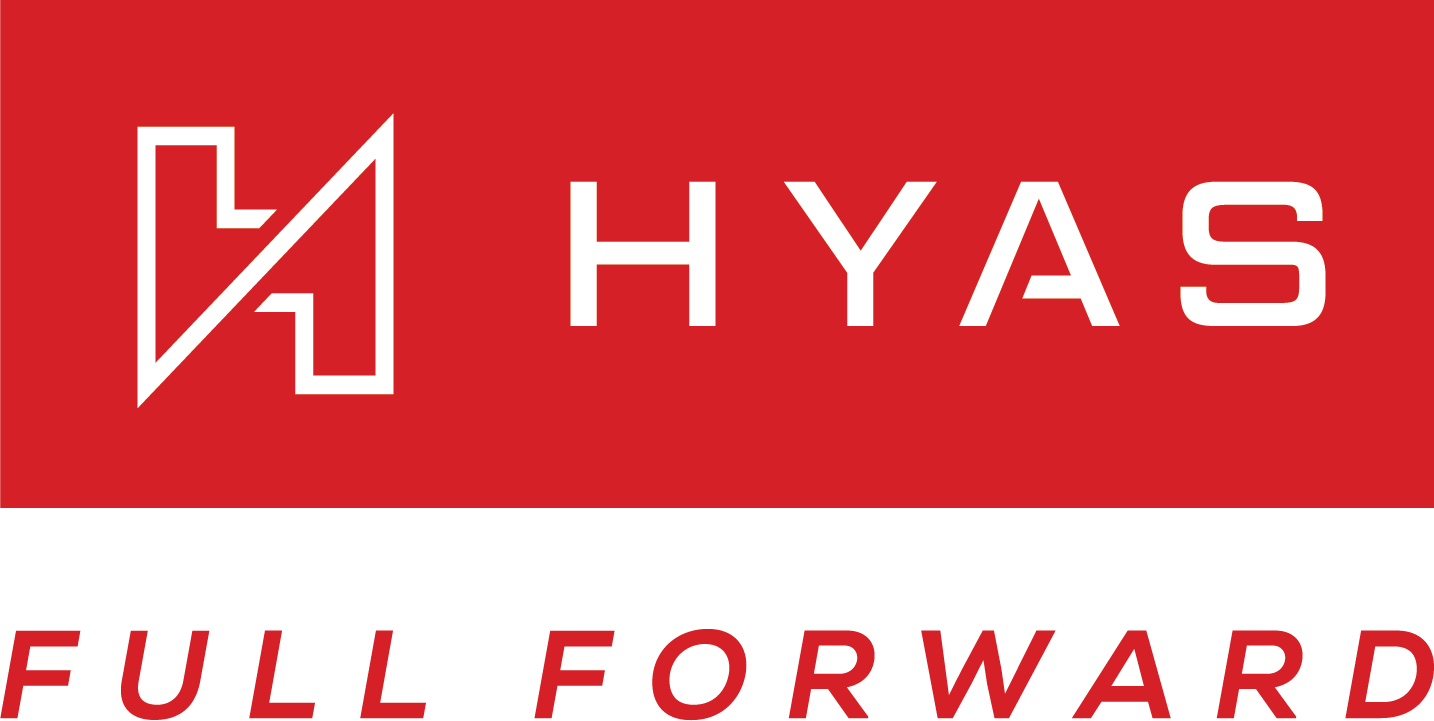Windows Agent Installation
HYAS Protect supports multiple download and installation methods for Windows, giving you the flexibility to choose the approach that best fits your environment. Whether you're deploying to a single device or managing installation at scale, we’ve made it easy to get started.
Installation via the HYAS Web Portal
Step 1: Download the Agent
1.1 Log into the HYAS Protect UI.
1.2 Navigate to the Settings icon
1.3 Select ‘Organization Settings’
1.4 Choose 'Protect Agent' from the menu on the left side.
1.5 From the Protect Agent dashboard, select the ‘Install’ tab.
1.6 Click the Windows download button to begin the download.
Use the following command if you wish to download the HPA via PowerShell:
Invoke-WebRequest https://protect-updates.hyas.com/windows/msi/HYAS-Protect-latest.msi -OutFile "$env:USERPROFILE\Downloads\HYAS-Protect-latest.msi"Step 2: Install the Agent - Interactive
Now that you’ve downloaded the Agent, its time to install it. This walks you through how to complete an interactive install. Instructions on a silent install in the next section.
2.1 Navigate to your downloads folder and double click the HYAS-Protect-latest file.
2.2 Click “Next”
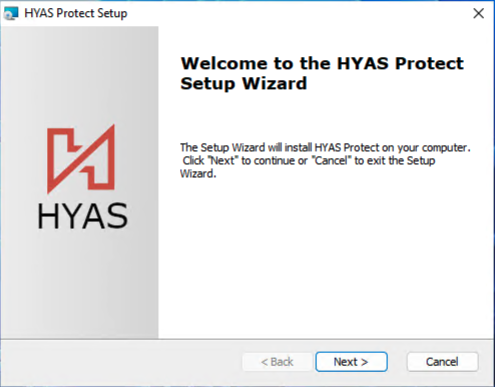
2.3 Paste your Install Key here and click, “Next”.
2.3.1 To obtain your Install Key, navigate to the HYAS Protect UI>Settings>Organization Settings> Protect Agent> Install. Copy your Install Key and paste it here.
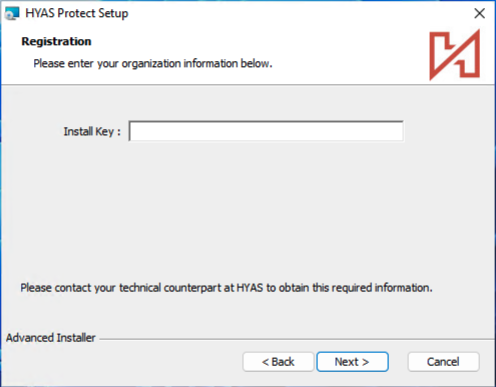
2.4 Confirm installation location by selecting “Next”.
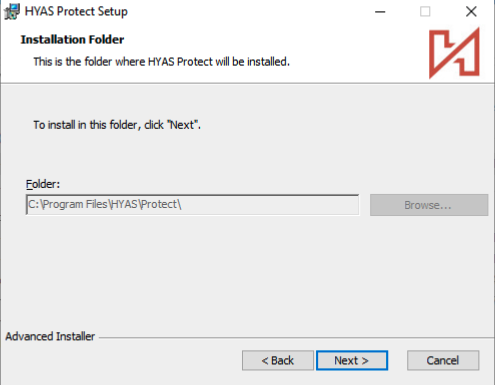
2.5 Click “Install” to begin the installation process
2.6 Select “Yes” from the User Account Control popup.
2.7 Finally, click on “Finish” and you’re all set! The HPA is now protecting your machine!
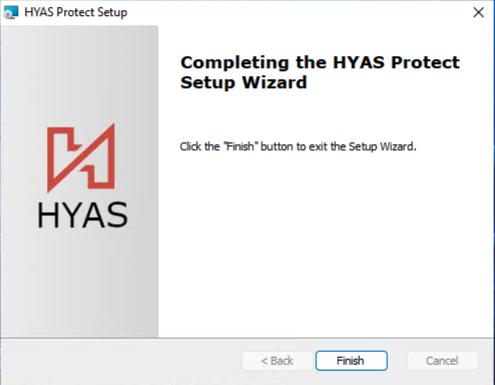
By default, the Agent’s UI will not launch, but rest assured, the service will still be running and actively protecting your machine whether the UI is running or not.
Step 3: Silent Install (Alternative to Step 2)
A ‘silent’ installation means that the application is installed or deployed without any input or interaction from the end user. To silently install the HPA, please follow the steps below.
Please make sure to follow ALL of the steps listed below BEFORE attempting to execute this command.
This assumes the Agent has already been downloaded to the machine.
3.1 Copy the following curl command
$msi_file = "$HOME\Downloads\HYAS-Protect-latest.msi"
$client_id = "xxxxxxxx-xxxx-xxxx-xxxx-xxxxxxxxxxxx"
$msi_args = "/I `"$msi_file`" CLIENTID=$client_id ARPSYSTEMCOMPONENT=0 /quiet /log protect_install.log"
Start-Process -FilePath msiexec.exe -ArgumentList $msi_args -Wait3.2 Replace the client_id, noted above as xxxxxxxx-xxxx-xxxx-xxxx-xxxxxxxxxxxx with your client ID
3.2.1 To obtain your client_id, navigate to the HYAS Protect UI>Settings>Organization Settings> Protect Agent> Install. Copy the ‘Install Key’, this is your client_id
3.3 In some cases, it may be preferable to hide the HYAS Protect Agent from the Add or Remove Programs list in order to make it more difficult for end users to detect or tamper with the agent. To do so, set ARPSYSTEMCOMPONENT=1 in the installation command.
3.3 Once you’ve changed both variables noted in step 2 run the command.
If the installation does not complete successfully, please make sure you’ve updated the variable in step 2 above.
Post Deployment Validation
After deploying the HYAS Protect Agent on Windows it’s important to verify that the installation was successful and the Agent is functioning as expected. Use the checklist below to confirm that the Agent is actively protecting the device:
- Agent is running on local machine:
Search for the ‘Servicer’ in the search bar and open it.
Search for ‘HYAS Protect’
If the Status notes “Running” next to HYAS Protect, the agent is running on your machine.
- Device appears in the HYAS Portal
Navigate to http://apps.hyas.com >Settings>Organization Settings>Protect Agent>Manage
Locate the agent in the table. If it appears, the installation was successful.
If both of the following are true then the installation was successful, and the device is now protected by HYAS Protect.
You're good to go!
Final step, Configuring your agents ➡️