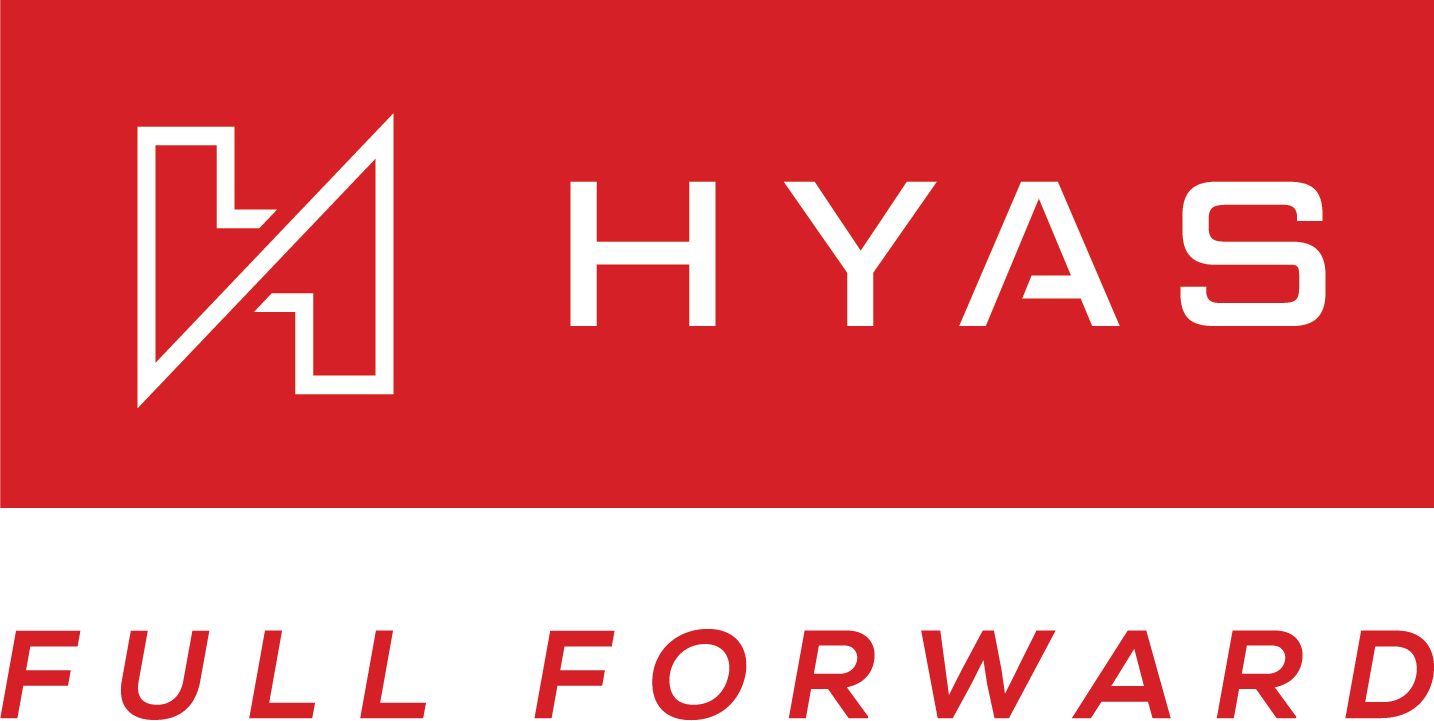Windows Agent Troubleshooting
Update the Agent
Before performing any troubleshooting steps, please be sure you have the latest version of the Agent.
Navigate to the UI
Then go to Settings>Protect Agent
From the “Install” screen, you’ll see the “Install Download” buttons. These buttons have the latest release number on them. Note the release number for the Windows Agent here.
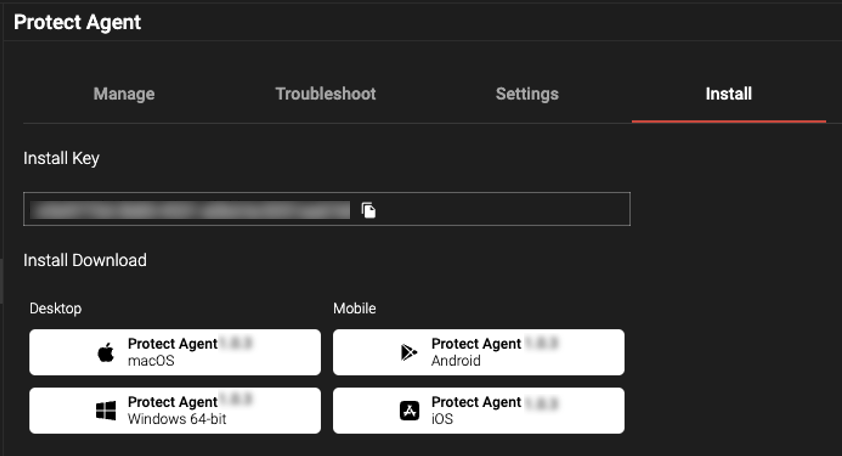
Now determine which versions is on the specified machine (two methods)
Method 1:
Navigate to the “Manage Agents” section of the HPA Dashboard.
From there, find your machine name, and scroll over to see it’s associated version.
Method 2:
On the local machine, right-click on the HYAS Protect icon in the menu bar and you’ll see the version number at the bottom of the window.
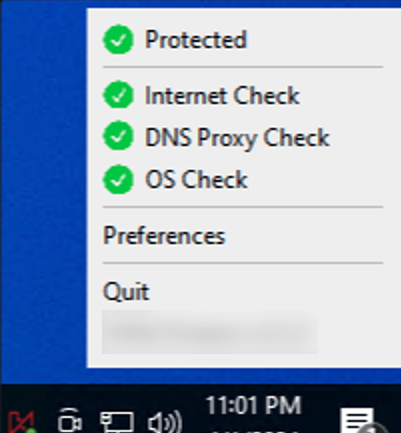
If you Agent version is outdated, please follow the Uninstall directions listed above and install the latest version.
From the Manage Agents dashboard, select the machine you wish to update.
Next, select Actions
Click on Update
Please allow up to 5 minutes for the update to complete. The machine must be currently running. If not, the update will take place the next time the HPA is running.
Captive Portal Connectivity
When connecting to the Internet via a hotel, coffee shop, or related location, often the store or location utilizes a “captive portal” that the device must connect to prior to obtaining full Internet access. In some cases, the device may not properly connect to the captive portal, meaning that the device may not properly authenticate to obtain access to the Internet.
First – the user should perform a restart of their device. A device reboot should resolve the issue; if it does not, please perform the steps below.
If a reboot does not resolve the issue, and the device still cannot connect to the captive portal, you need to stop the Protect service (please note the user will need admin privileges to perform these steps)
To stop the HPA, follow one of the below recommended methods and stop the service via the UI or PowerShell.
The device should now be able to connect to the captive portal and thus the Internet. If the captive portal does not appear, consider disconnecting from the network and reconnect to prompt the captive portal to appear, or reboot the machine.
When network access has been restored, restart the Protect service using one of standard procedures referenced above.
If the above suggestions are ineffective and immediate access to the network is required, the agent may be disabled via the following procedure:
Connect temporarily to another network such as personal cellular hotspot
Coordinate with IT to allow an admin to remotely access the machine
Admin runs a disable script provided by HYAS
When the agent has been disabled, disconnect from the hotspot or other network
Reconnect to the network with the captive portal (may require machine reboot)
Local Domains Not Resolving
Corporate networks, often referred to as a corporate or company Intranet, typically use local domains (DNS suffixes) for local resources. If a problem with the resolution of local domains occurs:
Ensure all local domains associated with the organization are configured in the Local Domains tab in the HYAS Protect UI.
This can be found under Settings > Protect Agent
If a local domain is not configured, then endpoints will not be able to resolve resources associated with that domain.
Configure any internal resolver IP in the HYAS Protect UI that is expecting an endpoint to query for DNS records. This should be completed prior to the agent installation to prevent possible resolution issues and negative user experience.Solution
Split-Brain/DNS Functionality
In some cases, organizations use of the same domain both on the local intranet and on the internet. This dual usage creates ambiguity in resolving the domain's IP address, as it may resolve to private IP addresses when connected to the intranet and to public IP addresses when outside the office.
The Solution:
In determining network location, the HYAS Protect Agent distinguishes between local and external networks. If it detects the local network, it routes DNS requests to local resolvers based on defined settings. Otherwise, it directs queries to HYAS Protect cloud resolvers. The HYAS Protect web portal facilitates configuring specific DNS queries and their expected outcomes. The agent then periodically runs these tests to differentiate internal from external requests. Note that versions of the agent before 2.2.1 lack Split Brain DNS functionality and may not function properly in such scenarios. Upgrade to version 2.2.1 or above for optimal performance. Find the latest agent version in the UI under Settings > Protect Agent > Install. Click here to learn more about configuring Split-Brain DNS
Unable to Connect to the Internet
There are several reasons why a device may be unable to connect to the internet. Start by checking your local machine settings to ensure Wi-Fi is turned on. If you’re using an Ethernet cable, verify that it is securely connected to both your computer and the router. Confirm that all hardware is powered on and functioning properly.
Restart the machine, as many issues can be resolved by simply rebooting the device running the HYAS Protect Agent (HPA). If you’ve completed all standard diagnostic steps and still suspect the HPA is the cause, request the Protect Agent Advanced Debugging Guide from your HYAS representative for further troubleshooting.
If immediate internet access is required, you can disable the HPA via the web UI. On Windows machines running older versions of the HPA, note that uninstalling the agent may fail to revert “known networks” (networks the device previously connected to while the agent was active) to DHCP settings. This can result in loss of connectivity to those networks, and “forgetting” the network will not resolve the problem.
Workaround:
The end user will need to connect to a new network the agent has never encountered. This will allow an IT administrator to remote in and reset DHCP for the affected network. To avoid this situation, disable the HYAS Protect service before uninstalling.
You can verify if the network reset was successful by running:
ipconfig /all | findstr DNSIf the DNS settings show ::1 or 127.0.0.1, the reset was not successful. In that case, re-enable the service and attempt the reset again. Be aware that uninstalling the agent without a successful reset may leave the user without network connectivity.
Missing Devices
If you’ve installed the Agent using a golden image and some machines appear to be “missing” from the logs or the Protect Agent > Manage tab, the issue may be due to the image being incorrectly configured. An improperly set up golden image can duplicate the machine ID across all deployed devices, causing log discrepancies and making it appear as though machines are missing. In some cases, affected devices may briefly appear in the Manage tab before disappearing. To avoid this, configure the golden image to generate a unique machine ID on each device after deployment.
Additional Troubleshooting Scripts for PowerShell
Note that Administrator privileges are needed in order to run the below scripts.
Get-Content -Path "C:\protect\logs\dnsproxy.log" -WaitUninstall-package -Name "HYAS Protect"Get-Process | Where-Object { $.Path -like "dnsproxy" }
Get-Service | Where-Object { $.Name -like "hyas" }
Get-Process | Where-Object { $_.Path -like "hyas protect.exe" }Stop-Service "HYAS Protect"Start-Service "HYAS Protect"